How To Change Autofill Information On Iphone
Learn how to add the contact details and address for auto-filling the forms and registration details on the sites in the Safari browser on the iPhone or iPad.
Whenever we are filling out a registration form online, we are requested to enter our details like Name, Email Address, Location, Phone, etc. which is tiresome if you're doing it very often.
In that case, the contact and address safari auto-fill feature is very helpful that automatically fetches and populates the details from our stored records.
A similar feature exists in the Safari browser for iPhone or iPad wherein you can select the default contact that you will use for safari auto-fill address iPhone. But to make any changes to the field, you might need to edit the actual contact in the Apple Contacts app. However, this shouldn't be a problem since our address does not change often (not mine at least 🙂 ).
Since I am very active online, I prefer using the auto-fill option to save time and effort. Yesterday, my sister was facing a problem in entering her details again and again while applying to colleges online. I helped to resolved her problem by introducing her to the safari auto-fill feature.
Related: How to Add Contact and Manage Address Autofill in Safari Mac?
In the case of Chrome Android or Edge Android browser, you can manually enter the address and contact details that will be used for auto-filling any online registration forms.
How to Use Contact and Address Auto-fill in Safari iPhone/iPad?
You can easily add the contact and address details for auto-filling the forms using the Safari browser on hand-held devices. These details will help you in filling registration forms at ease.
Here are the steps to add Address for auto-fill in Safari iOS/iPadOS:
- Open the Settings app on the iPhone or iPad.
- Scroll down and choose the Safari app browser from the Settings page.
- Within Safari Settings, select the AutoFill option.
- Within AutoFill, enable the Use Contact Info button.
- Tap on theMy Info option and choose the default contact as your name.
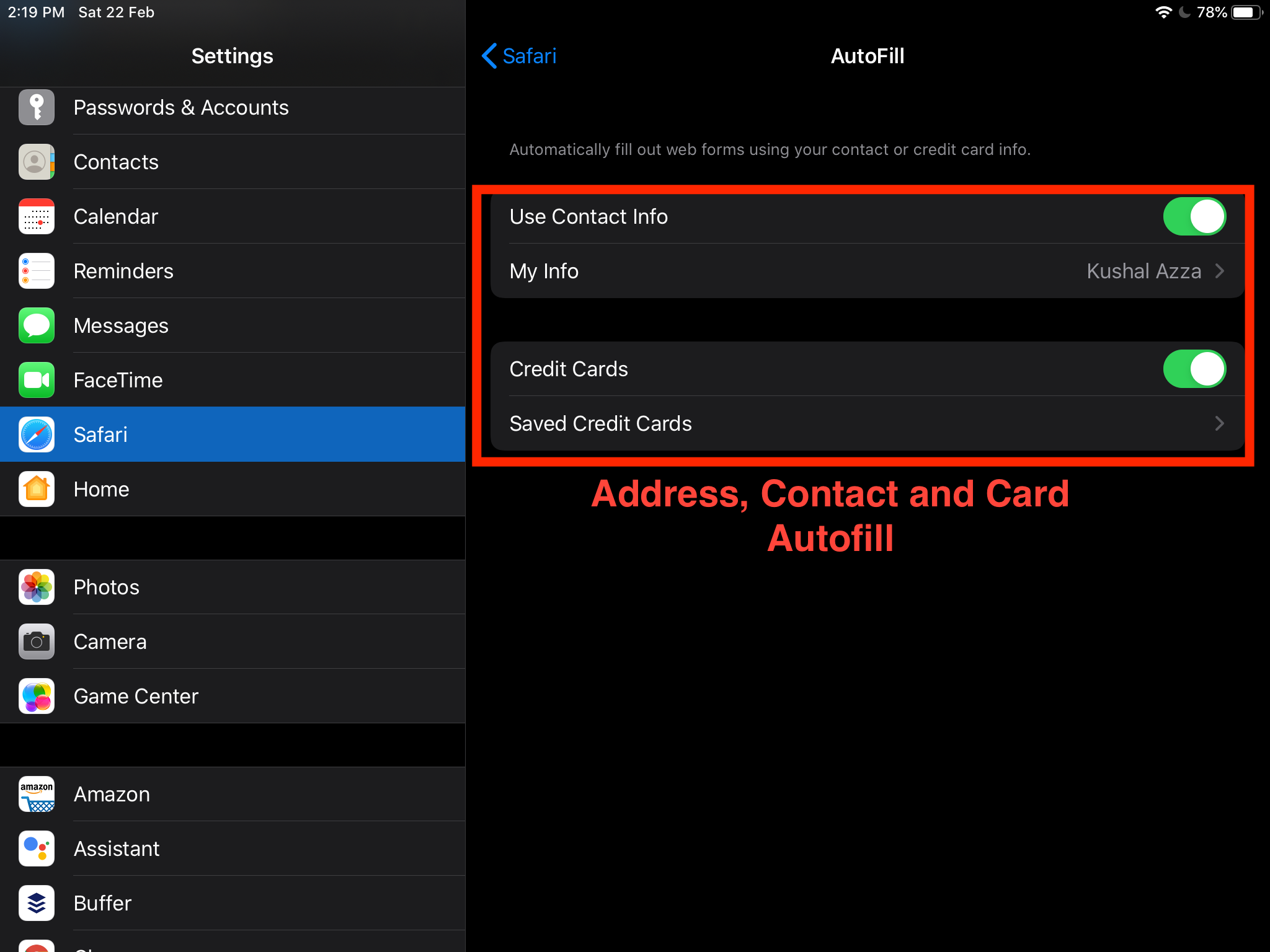
This will allow you to choose the default contact that you want to use for auto-filling the forms on the Safari browser.
In case if you need to edit the details like address, phone number, email ID, etc. then you have to edit the contact that you've selected. In such a case, one should know how to change auto-fill address on iPhone.
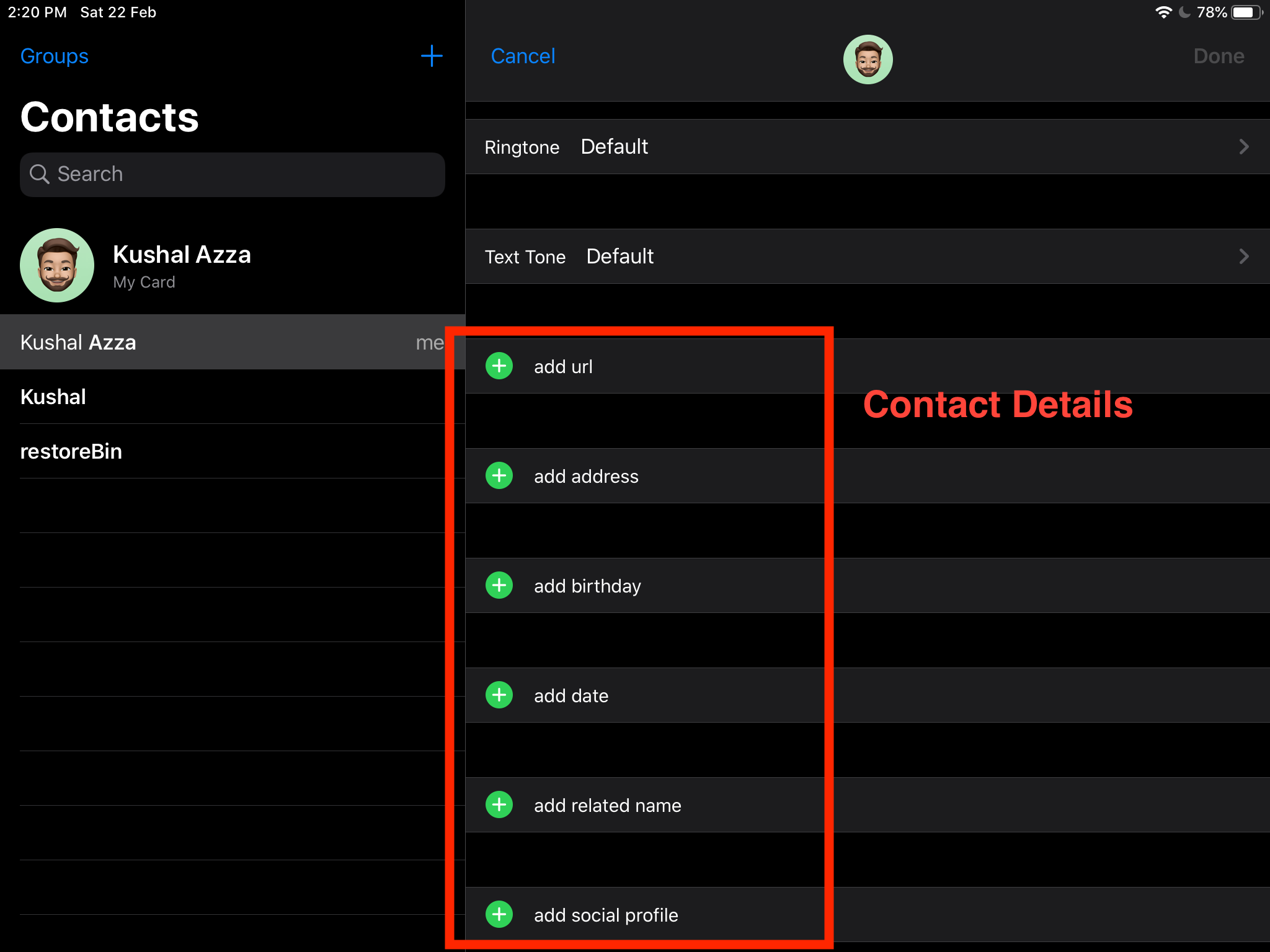
Just quickly fill in or make the changes within the Contact app for using this information next time.
Bottom Line: Safari iOS Auto-fill Contact and Address
The address and contact auto-fill within the Safari browser are useful in many cases. If you are a frequent buyer or a person who registers in online events, then auto-fill will populate your complete contact details on a single tap. You save the time and effort to enter the details. One can also add the payment details in safari for merch transactions.
Whenever I am registering for an event online or booking a reservation, I am often asked to enter the address. The Safari on my iPad helps in auto-filling the contact name and address details. This is a highly productive and useful feature. I taught my sister to do the same. Now, she understands the use of Safari auto-fill feature.
Similarly, you can also choose the default autofill contact and address in the safari mac computer. You can easily manage the contact and address in the case of mac desktop.
What do you think of the address auto-fill feature in the Safari iOS browser? Does it help you when you are filling out the registration forms?
Lastly, here are the recommended web browsers for your computer and mobile phone that you should give a try.
| Windows | MacOS | iOS | Android | Linux |
|---|---|---|---|---|
| Chrome Windows | Chrome Mac | Chrome iOS | Chrome Android | Firefox Linux |
| Firefox Windows | Safari Mac | Safari iOS | Edge Android | Chrome Linux |
| Edge Windows | Firefox Mac | Edge iOS | Samsung Internet | Edge Linux |
If you've any thoughts on How to Add Address and Contact for Autofill in Safari iOS/iPadOS?, then feel free to drop in below comment box. If you find this article helpful, please consider sharing it with your network.
Also, please subscribe to our BrowserHow YouTube channel for helpful videos tutorials.
Disclosure: This page may contain affiliate links, which means we may receive compensation for your purchases using our links; of course at no extra cost to you (indeed, you may get special discounts). This will support our effort to create more useful content, and keep it open and free forever.
How To Change Autofill Information On Iphone
Source: https://browserhow.com/how-to-add-address-and-contact-for-autofill-in-safari-ios-ipados/
Posted by: reynoldsmucked.blogspot.com

0 Response to "How To Change Autofill Information On Iphone"
Post a Comment